The BCC 3D Image Shatter filter shatters the image in 3D space and disperses the image fragments. The filter provides a variety of explosion, velocity, and gravity parameters to control particle movement. In addition, 3D Image Shatter has a number of parameters that allow you to control the particle size and shape, rotation, opacity, lighting, and explosion style. This filter is auto-animated by default, but you can manually animate it for more precise control over the movement and dispersion of the particles.
Transition Tip: While most BCC transitions automatically conform to the duration of the transition, BCC 3D Image Shatter has special requirements when applied as a transition. Due to the great complexity and randomized motion of the particle simulation which underlies this effect it is impossible for the 3D Image Shatter to automatically adjust its timing to ensure that the transition fully completes by the end of the host transition point. When used as a transition it is frequently necessary to manually adjust parameters such as the Movement Speed, Gravity, and/or the Automate:Manual+Scatter controls in order to tweak the overall timing of the effect and thus ensure it completes on time.
 |
 |
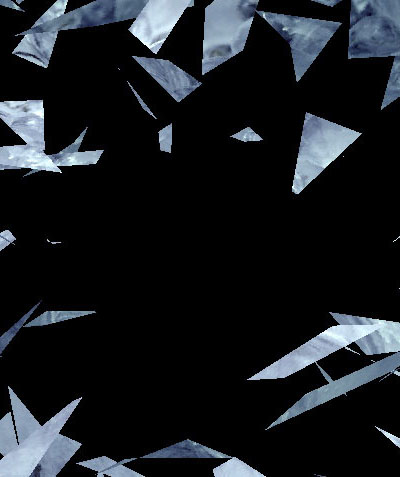 |
| Time 00:00:00:00 | Time 00:00:00:15 | Time 00:00:01:00 |
Function
Presets and Common Controls
BCC filters come with a library of factory installed presets plus the ability to create your own custom presets and preview them with the BCC FX Browser™.
BCC filters also include common controls that configure global effect preferences and other host-specific effect settings.
For more information about working with presets and other common controls, Click Here.
Scatter (initial): determines the initial position of the scattered image. At the default of 0, the image appears as if it is not scattered, which is ideal for creating transitions from one complete image to another. Negative Scatter values do not scatter the image, but are useful if you animate Scatter and want the image to appear unaffected for a longer period of time. This parameter only applies when the Automate Scatter menu is set to Manual.
The Automate Scatter menu controls the speed and direction in which the filter auto- animates. The choices are Manual; Fast, Medium, or Slow Forward; and Fast, Medium, or Slow Reverse. The Forward options create an effect that shatters the initial image and disperses it, revealing a new image; whereas the Reverse options cause pieces to fly onto the screen to form the transition image. For more precise control over the animation of the effect, choose Manual. This allows you to use the Scatter setting as your time value directly, and animate it forwards, backwards, or both using keyframes.
The Particle X menu provides a multiplication factor for Grid Spacing that determines the order of magnitude of the grid spacing. For example, if Grid Spacing is set to 15 and Particle X is set to 100, the image breaks into 1500 particles. As the number of particles increases, the size of each individual particle decreases.
- Warning: Rendering time is directly proportional to the number of particles in the effect. If you use a high Particle X value, you might want to work in Draft Mode to speed your previews.
The Shatter Mode menu determines the general shard shape. The choices are Rectangles, Triangles, Shredded, Random Cut (a mix of all of the shapes), and Spiral Cut.
 |
 |
 |
| Spiral Cut | Shredded | Triangles |
- Note: Using a custom shape overrides the Shatter Mode setting.
Shatter Extra: allows you to adjust how the shards are cut from the source image. Adjust this setting when you like the general effect but want the shards to take on a slightly different random arrangement. This parameter affects only Spiral Cut and Shredded modes.
The Explosion Type menu controls the animation style of the explosion.
- Burst creates a fast initial burst, then particles slow down.
- Soft Burst creates a slower initial burst, then particles slow down.
- Constant causes particles to disperse at a constant speed.
- Soft Acceleration causes particles to move slowly at first, then gradually accelerate.
- Acceleration causes particles to move slowly at first, then quickly accelerate.
Movement Speed: determines the velocity of the shards.
Light: controls the intensity of the directional light on the moving shards. At a value of 0, all the shards are evenly lit, as if by an ambient light source. Increasing values increase the intensity of the directional light. Particles that rotate toward the light source are more brightly illuminated, whereas particles that rotate away from the light source appear more deeply in shadow.
 |
 |
 |
| Light=0 | Light=50 | Light=100 |
Light Angle: controls the direction of the light beam.
Light Color: controls the color of the directional light.
Custom Shape Parameter Group
These controls allow you to use a clip’s alpha or color information to create a custom shape.
The Shape Image menu chooses the layer in the timeline used to create the custom shape.
The Shape Use menu determines how the Shape Image layer media is used to create the shape. ChooseAlpha, Inverted Alpha, Color, Inverted Color, or Source. Alpha and Inverted Alpha use the alpha channel information to determine the particle shape. Color and Inverted Color use the color information to determine the particle shape. Source produces particles that are small copies of the original image.
The Shape Size menu determines how the Shape Image media is scaled in creating the particles. Larger means that the custom shape size is greater than or equal to the original particle size, Smaller means that it is less than or equal to the original particle size, and Conform to Particle means it is scaled to the size of the original Shape Image media from which the particles are made.
Shape Transformation is a manually animatable choking control that transforms each particle into a rectangle. At a Shape Transformation value of 0, the particles are unaffected and conform to the custom shape. At a value of 100, the particles are completely rectangular. This parameter is useful for creating smooth transitions in which the original image splits into rectangles which then transform into the custom shape.
When the Save Unscattered checkbox is selected, unscattered particles do not break up the image when using custom shapes.
The Shape Type menu sets how the animation of the Shape Image affects the particle shape.
- When Animate Shape is chosen, the custom shape animates along with the source Shape Image layer.
- Random Frames chooses the first few frames of the custom shape image and randomly distributes those shapes among the particles. When Random Frames is chosen, Shape Frame Count determines the number of frames selected from the Shape Image layer. Shape Random Seed sets which value is input to the random number generator used by the filter to determine which Shape Image layer frame is used for each output frame.
Adjust Resample Quality to maximize the quality and/or minimize the render time and memory requirement of custom shape effects. Resample Quality places a limit on how large the particles become before losing quality. A setting of 10 means particles can become as large as the original custom shape image, and 5 means they can become half as large.
- Note: If your particles are relatively small, you can use a fairly low Resample Quality value without a noticeable loss of image quality while significantly decreasing rendering time.
If you select the Optimize Resample checkbox, the filter automatically performs Resample Quality adjustments for you.
Move Parameter Group
These parameters adjust the particles’ movement.
The Velocity Type menu controls the pattern of movement the particles follow.
- Random moves the particles in random directions as they disperse.
- Straight moves the particles in a straight line along Direction angle.
- Centripetal moves the particles toward the center point determined by Center X and Center Y.
- Centrifugal moves the particles away from the center point.
- Spiral CW moves the particles in a clockwise spiral around the center point.
- Spiral CCW moves the particles in a counter-clockwise spiral around the center point.
- No Movement makes the particles rotate but not change position.
 |
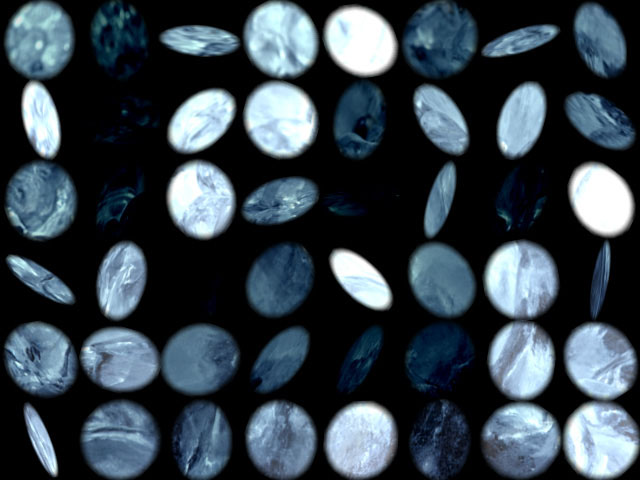 |
| Velocity Type=Centrifugal Velocity | Type=No Movement |
Speed Z Factor determines how fast the particles move in the Z direction in relation to the X and Y directions. A high Speed Z Factor makes the particles appear to jump out at you or recede into the screen, and a lower Z Factor keeps their depth relatively stable.
Variance determines the range of different particle speeds that can appear in the effect. A Variance of 0 synchronizes all of the particles. A larger Variance value increasingly randomizes particle speeds.
Adjustment behaves differently depending on which Velocity Type you are using.
- In Random and Straight modes, Adjustment works as a variance control on the particle direction. By animating Adjustment, you can make the particles swerve or change course.
- In Spiral CW and Spiral CCW modes, Adjustment determines the strength of the spiral. Increasing this value makes the particles spiral much faster, while decreasing this value makes them spiral more slowly.
- In Centripetal and Centrifugal modes, Adjustment has no affect.
Velocity Angle sets the angle of the particles as they move.
X and Y determine the spread along the x and y axes of the particles.
Rotate Parameters
The Rotate parameters allow you to precisely control, synchronize, or desynchronize the 3D rotation of the particles. These parameters determine the speed, direction, and chaos in the shatter effect.
The Rotate Mode menu determines whether the particles rotate forwards, backwards, or in both directions. Rotate Mode defaults to Both, but if you want to synchronize the particles, set it to Forward or Backward.
X Rotate Speed, Y Rotate Speed, and Z Rotate Speed determine the speed at which the particles rotate around the X, Y, and Z axes respectively.
Rotate Variance determines the range of different particle rotation speeds that appear in the image. A Rotate Variance of 0 synchronizes the particles, whereas a high Rotate Variance makes some of the particles spin quickly while others rotate more slowly or not at all.
Chaos Wind adds an element of chaos to the particles’ movement, blowing the particles about randomly as they move. Increasing Chaos Wind varies particle movement, which can create a more natural effect.
 |
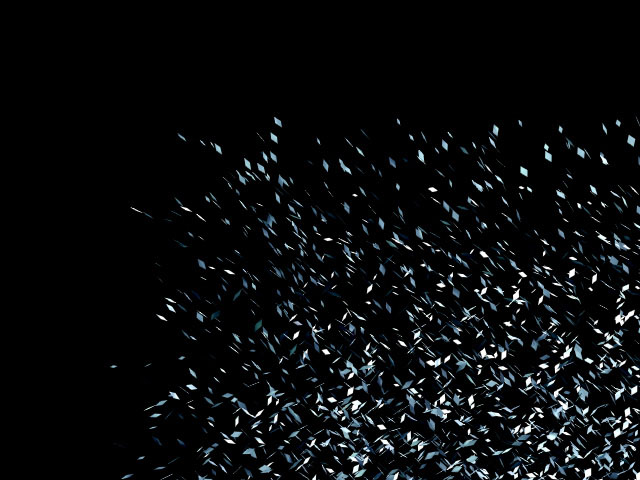 |
| Chaos Wind=0 | Chaos Wind=25 |
Scatter Wipe Parameter Group
Parameters in the Scatter Wipe group shatter images in a wipe-like fashion, and control the rate and direction in which shards break off and disperse. You can wipe the shards in a single direction or use a custom gradient to determine how the image breaks into shards.
In the Scatter Wipe menu, choose between Off, On, Pass Through and Random.
- With Off chosen, no wipe takes place (unless you set up a Custom Gradient).
- With On chosen, the particles wipe across in the pattern designated by the Wipe Custom Gradient (see below).
- Pass Through is similar to On, except that the particles begin at a negative Scatter value rather than a value of 0. Particles come together along the edge of the wipe, then fall apart again as the wipe passes across the screen. This creates an effect which looks like a line that forms and dissipates the image as the line moves across the screen.
- With Random Wipe chosen, the particles break off randomly across the screen.
The Wipe Custom Gradient menu allows you to choose a layer in your timeline to use as the wipe gradient. Regions in the image corresponding to the darkest areas in the gradient break up first, followed by increasingly lighter areas. If None is chosen, the wipe moves across the screen in a straight line. The direction of the line is determined by Wipe Angle.
The Invert Gradient checkbox inverts the luma or alpha values in the custom wipe gradient, thereby reversing the scatter wipe pattern.
Wipe Angle adjusts the angle of the wipe at which the whole image is broken in particles.
Wipe Speed adjusts the speed of the wipe by determining the Scatter value at which the whole image is broken in particles. For a faster wipe, decrease Wipe Speed. For a more gradual wipe, increase Wipe Speed.
- Note: Regardless of the particles’ Speed setting, a low Wipe Speed value wipes the image quickly, and a high Wipe Speed value wipes the image slowly. With high-speed particles and a low-speed wipe, the image unravels slowly, but each particle flies away from the image extremely quickly. With slow particles and a fast wipe, the image breaks up quickly, but the particles then slowly drift off the screen.
Gravity Parameter Group
The Gravity controls apply a simulated gravitational force to the velocity of the shards.
Gravity applies a secondary force to the particles’ movement in addition to their normal velocities. A small amount of Gravity can often help make an effect look more natural by creating more parabolic movement.
The Gravity Type menu is similar to Velocity Type except that Gravity is applied as acceleration rather than as direct movement.
- Random applies a random gravitational pull to the particles.
- Straight is the most “natural” type of gravity because it exerts a straight downward pull on the particles. You can pull the gravity in any direction by adjusting the Gravity Angle control, which can be used to simulate wind.
- Centripetal applies gravity that pulls particles away from the point defined by the Center of Gravity position controls.
- Centrifugal pulls particles away from the point defined by Center of Gravity. Gravity Angle sets the angle of the particles as they move.
X and Y determine the spread along the x and y axes of the particles.
Options Parameter Group
The Options parameters affect particle density, position, size and behavior.
3D Velocity Mode determines which way the particles move in the Z direction. Choose Forward, Backward, or Both.
Grid Spacing works in conjunction with Particle X to determine the number of particles created from the image. Higher values make the grid resolution greater, generating a larger number of smaller particles; while lower values generate a smaller number of larger particles. The Grid Spacing value is multiplied by the Particle X value to determine the total number of particles.
Density controls the density of the particles in relation to each other. Low Density values spread the particles farther apart; high values pack the particles more closely together.
Position Variance varies the positions of each particle. Increase this setting to create a more random particle arrangement.
- Note: At any Position Variance value greater than 0, the unscattered image has some scattered particles, creating holes in the source image. Animate Position Variance along with Scatter to avoid this problem.
Size adjusts the size of the particles without affecting the grid spacing or the number of particles. At the default setting of 100, the image splits into the number of particles determined by the Particle X and Grid Spacing settings. If you increase Size, each particle maintains its original position in the grid but increases in size, so that the image fragments overlap in the unscattered image. Conversely, if you decrease Size, the unscattered particles maintain their positions but do not fill the screen.
Size Variance varies the size of the particles by scaling them to 100% of their original size plus the Size Variance value. For example, the default setting of 0 creates particles that are 100% of their original size (that is, the particle size does not change). A Size Variance of 50 produces particles that range up to 150% of their original size, and a value of –50 creates particles that range down to 50% of their original size.
XY Ratio determines the aspect ratio of the particle grid. Setting this parameter to a positive value creates tall thin particles, while negative values create wide flat particles.
The Process Channels menu determines which channels in the source image are processed. The default setting, All, processes all four channels. You can also choose to process Alpha Only, Red Only, Green Only, or Blue Only.
Opacity scales the transparency level of all the particles.
Opacity Variance varies the opacity of the particles. If you want the particles to change from completely opaque to completely transparent as the effect progresses, animate Opacity from 100 to 0, and set Opacity Variance to 0. If Opacity Variance is set to any value other than 0, some visible particles are at an Opacity value of 0, and some particles are transparent at an Opacity value of 100.
Random Seed determines which value is input to the random number generator used by the filter. Adjust this value when you like the overall effect but want to alter the random configuration of the particles.
Frame Size scales the entire effect toward or away from the velocity center point. This is useful for making sure that all the particles are visible within a given frame.
Parameters such as Size and Position Variance affect the initial (unscattered) image. Parameter Suppression allows you to animate all these parameters at once. To animate from an unscattered image to a scattered image that uses these parameters, set a keyframe with a Parameter Suppression value of 100 at the start of the effect, and animate the value to 0. This suppresses the parameters that affect the unscattered image at the start of the effect.
Mix with Original blends the source and filtered images. Use this parameter to animate the effect from the unfiltered to the filtered image without adjusting other settings, or to reduce the affect of the filter by mixing it with the source image.
Beat Reactor
The BCC Beat Reactor is an animation control suite which drives effect properties based on the contents of an audio track. This lets you seamlessly tie visual FX to an audio soundtrack without the need for ANY manual keyframing.
For more information on the Beat Reactor, Click Here.
