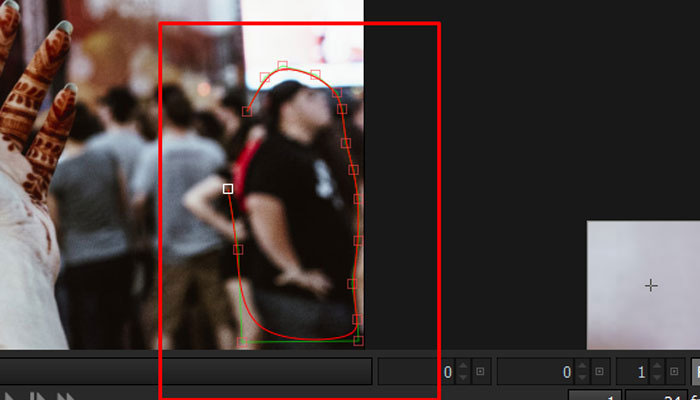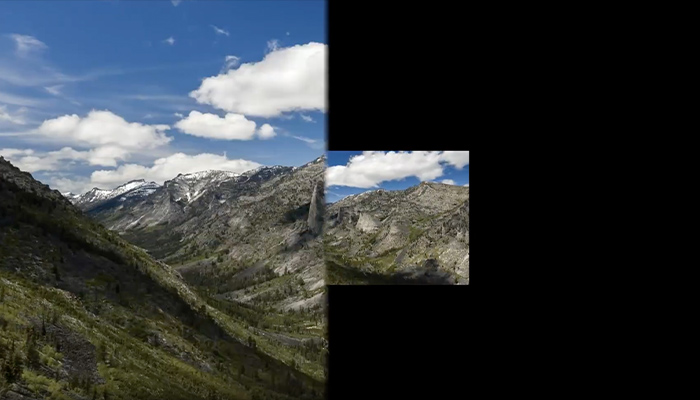Looping videos is a feature available in the YouTube app that's super helpful when you're watching a YouTube tutorial and want to repeat the instructions or when you're trying to sleep with an ambient video soundtrack, but the video is too short and you want to avoid tapping play to restart it.
In this tutorial, you'll learn how to loop a YouTube video in the mobile app, whether you use an iPhone, iPad, or Android. If you're interested in creating loop videos, read on for a quick tutorial with BCC Looper.
Let’s dive in!
How to Loop a YouTube Video on iPhone
-
Step 1: Launch the YouTube App
Tap the YouTube app on your mobile device or download it from the App Store if you don’t already have it on your iPhone or iPad. It works better than any third-party app!
-
Step 2: Select the Video
Find the single video you want to loop and tap it to open the player. If an ad starts playing, wait for it to finish so you can view the video settings.
-
Step 3: Display Settings
Tap the screen over the YouTube player to display the video settings and tap the three dots at the top-right corner. Then, select Loop Video from the video menu below.
-
Step 4: Loop Videos
With the loop feature enabled, play the YouTube video, and it will continue to play in an infinite loop until you stop it.
-
Step 5: Disable Loop Feature
To stop looping a video on YouTube, repeat step 3 to turn off the loop option.
How to Loop a YouTube Video on Android
If you have an Android mobile phone or tablet, follow these steps to loop YouTube videos.
-
Step 1: Launch the YouTube App
Tap the YouTube icon on your Android phone to launch the YouTube app. If you don't have it installed, download it from the Google Play Store.
-
Step 2: Find the Video to Loop
Browse the video you want to loop in the YouTube app and tap on it to start playing. Wait for the ads to stop playing (if you see ads) and pause the video.
-
Step 3: Open YouTube Player Settings
Tap the video player to display the video settings, and then tap the settings icon in the top-right corner to view the pop-up menu with all available options. Tap Additional Settings, then select Loop Video.
-
Step 4: Play the YouTube Video
Tap the video to resume it, and it will repeat after it reaches the end, looping infinitely. To stop looping a video, repeat the previous step and select Loop Video again to turn it off.
How to Loop a YouTube Video with BCC Looper
As a content creator or video editor, you must be able to create seamless loop videos for YouTube shorts, TikTok, and Instagram reels. It's also a great skill to have when you want to loop videos in your sequence, repeat a specific portion of a video, or create an animated background.
BCC Looper is a Continuum filter that provides the tools to create loop videos with a few clicks. Its settings allow you to animate the loop duration, select the starting frame for looping portions of a video, and add fades and dissolves between each loop.
The BCC Looper settings are the same regardless of the video editing software you use, allowing you to follow this tutorial with any supported software.
-
Step 1: Set Up the Project and Import the Video
Launch your preferred video editing software and begin a new project. Then, import the video you want to loop and add it to the timeline. Make the necessary edits before applying the BCC Looper effect.
For this specific example, we'll be using Adobe Premiere Pro, but keep in mind that Continuum is compatible with all popular video editing programs, and the process will be the same aside from the minor user interface differences across different software.
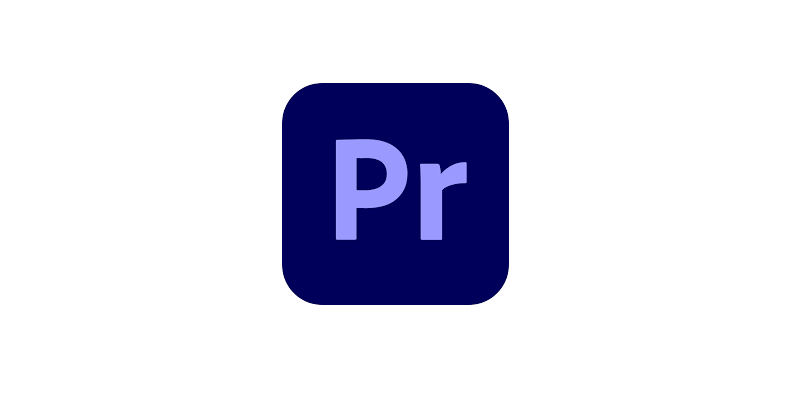
-
Step 2: Apply the BCC Effect
Select the video you want to loop and go to your Effects library. You can find the BCC Looper effect under the BCC Time category in your Boris FX effects.
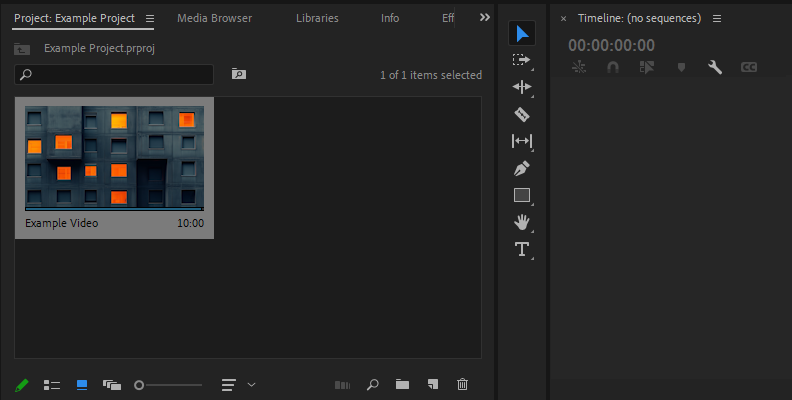
Use the search feature in your host app to find it more quickly. Drag the effect and drop it on the video in the timeline.
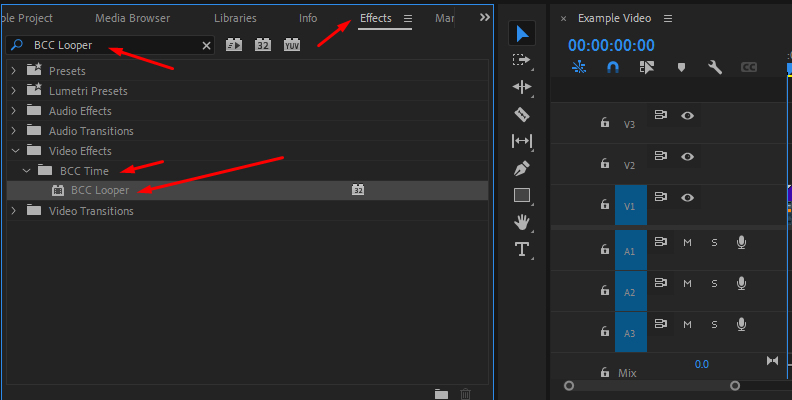
If you want to create loop videos longer than the source video, add an adjustment layer, slug, or solid and apply the BCC Looper to it.
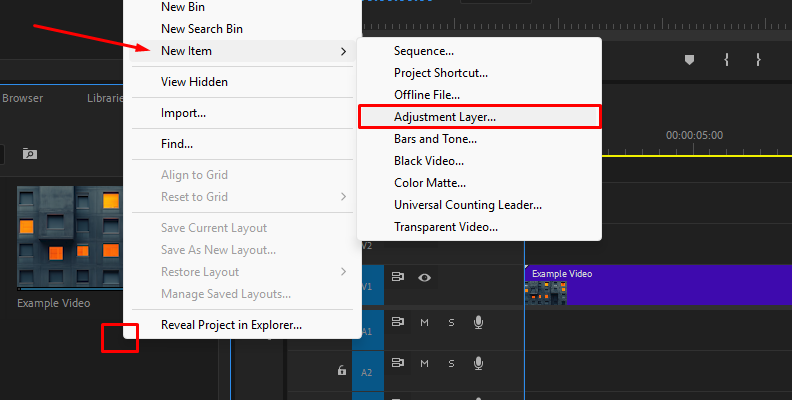
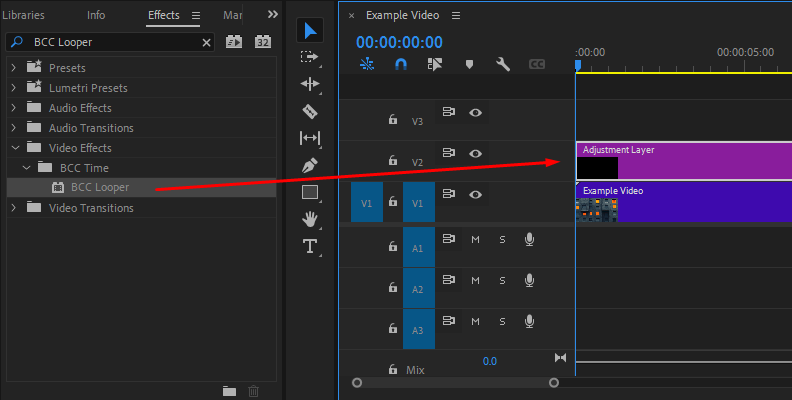
-
Step 3: Display BCC Looper Settings
Select the video with BCC Looper and open the effect settings.
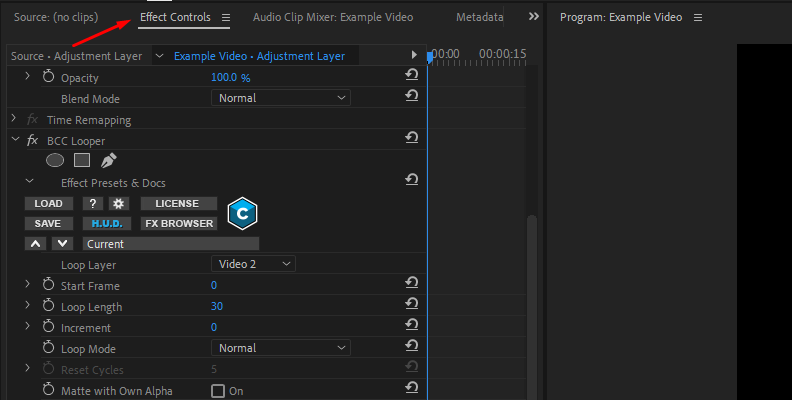
You have the option to use a preset from the preset library. Click the FX Button to launch the library, where you can preview and apply a preset to modify it later.
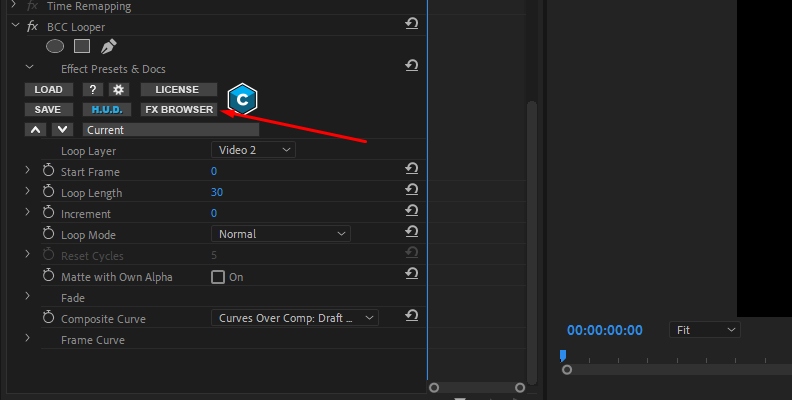
Depending on the software you are using, you may need to specify in the BCC Looper settings which video in the timeline to loop.
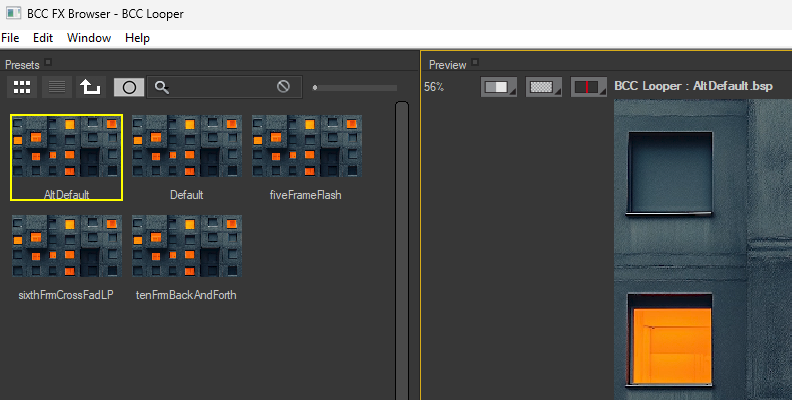
-
Step 4: Create Loop Videos
The first setting to modify is the starting frame for the video loop. Scrub through the video to choose the frame where you want your video to begin and adjust the Start Frame parameter.
The loop length parameter adjusts the duration of the video loop in frames. If you choose a value of 15, the loop will last for exactly 15 frames before it repeats.
Use the Incrementer parameter to offset the starting frame for each loop cycle. This allows each new cycle to start at a different frame. For example, if you set the Start Frame to 1 and the Increment to 2, the second cycle of the video loop will begin on frame 3, the third cycle on frame 5, the fourth cycle on frame 7, and so on.
Next, select the type of Loop animation for the video. There are four options to choose from:
-
Normal is the basic loop animation that plays the loop once and repeats from the first frame.
-
Reset after N Cycles works when you use an Increment. You can choose to reset the increment cycles to the first one after a given number of cycles.
-
Back & Forth loops the video back and forth without repeating the last frame. It can create a smoother back-and-forth loop.
-
BF Repeat Ends is similar to Back & Forth, but it repeats the last frame.
Finally, you can add a fade or dissolve between loops, but this feature only works when the Loop Mode is set to Normal.
If you’re looking for a more in-depth tutorial for loop playlists and videos with BCC Loop on a specific program, we have the following guides that can help you:
-
How to Loop Video in After Effects

-
How to Loop Video in Premiere Pro
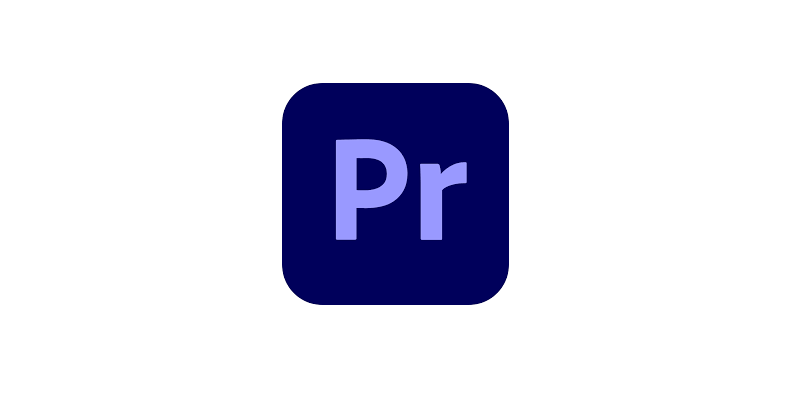
-
How to Loop Video in DaVinci Resolve
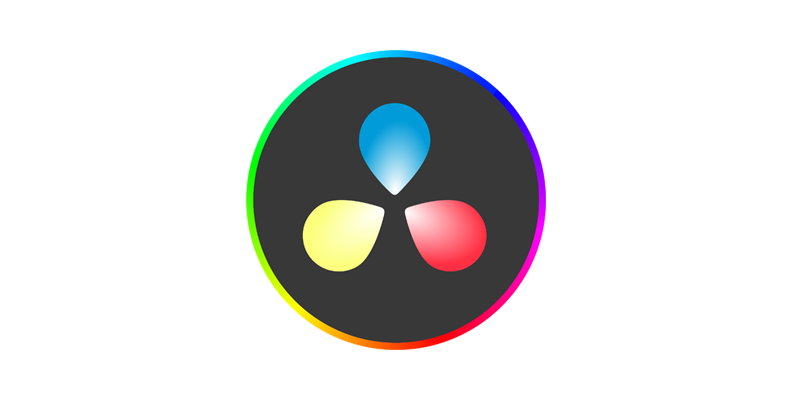
-
Final Words
Looping a video on YouTube is a simple option that anyone can use to enjoy watching a video on repeat. With BCC Looper, you can develop a new skill to repeat videos and enhance your content, create animated backgrounds, a new playlist for every situation, or showcase an epic moment in your live-action or gameplay videos.
Good luck!